How to Setup Custom Domain on Blogger with GoDaddy.com 2021 New Panel Blogger Custom domains are more like a Vanity URL for your BlogSpot ...
How to Setup Custom Domain on Blogger with GoDaddy.com 2021 New Panel
Blogger allows you to seamlessly integrate with any domain name. To start off you have to make your GoDaddy domain to point to Google's servers. This simple tutorial will guide you step by step with screenshots and instructions to make it easier for you.
Blogger Custom Domain on GoDaddy
Buy a domain name from GoDaddy.com. Domain name are not free but
they cost around 10-12$ per year. While buying make sure that you don't
buy the hosting or website builder packages from GoDaddy as these are not
required for setting up a Blogger blog.
Once you have bought the domain name of your choice, login
to your GoDaddy account and go to the domains section as shown in the below
screenshot.
STEP 1: Go To Visit My Account >> My Products
- [col]
- Sl #
- Record Type
- Host
- Points To
- TTL
- [col]
- 1
- A
- @
- 216.239.32.21
- 1 Hour
- [col]
- 2
- A
- @
- 216.239.34.21
- 1 Hour
- [col]
- 3
- A
- @
- 216.239.36.21
- 1 Hour
- [col]
- 4
- A
- @
- 216.239.38.21
- 1 Hour
Any other A record shown under the A Host section with Host value set to @ should be deleted using the Delete icon under Actions(This step is very important)
Publishing BlogSpot blog to Custom Domain
Now we will configure the Blogger blog to publish
itself to the new Custom Domain name.
STEP 1: Login to your Blogger Dashboard and Navigate to Settings >> Publishing >> Custom domain
This means that Blogger wants us to create another CNAME record on GoDaddy to verify that you are the owner of the domain. The values for Host and Points To should match what’s shown on the Blogger error. An example based on the above error is shown below.
STEP 4: Go To STEP 4 To ADDNow your blog should be visible at your new domain.
The DNS changes which we had made (the A and CNAME records)
might take some time to propagate. So give it 24 hrs in case you aren't able to
see the changes immediately. In case you need more help, you can always contact
us via comments, contact form or via social media channels :-)
Disclaimer: The screenshots are based on the GoDaddy and Blogger interfaces at the time of writing this post. In case you find any differences, do let us know so that we can update the post and help others.













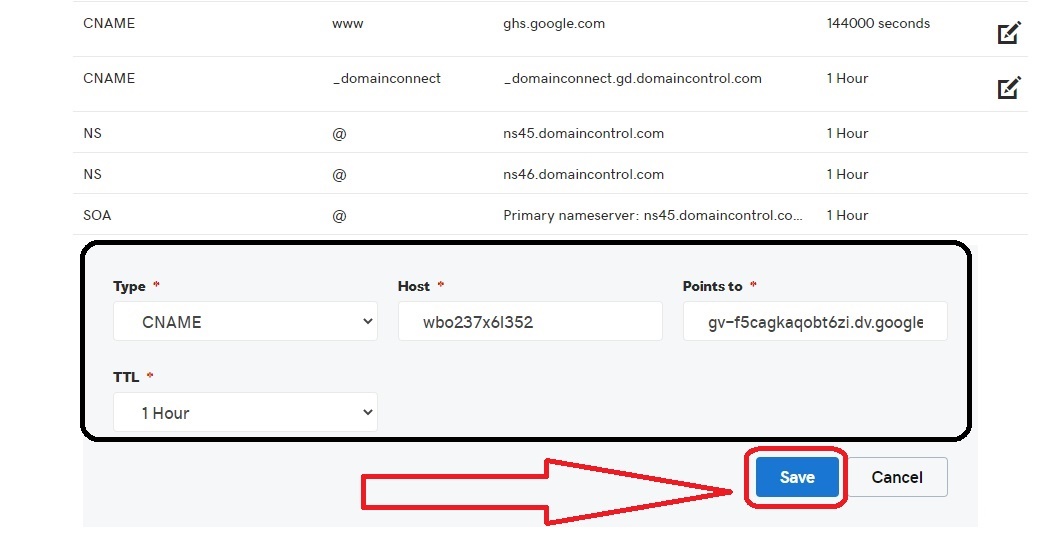





















COMMENTS